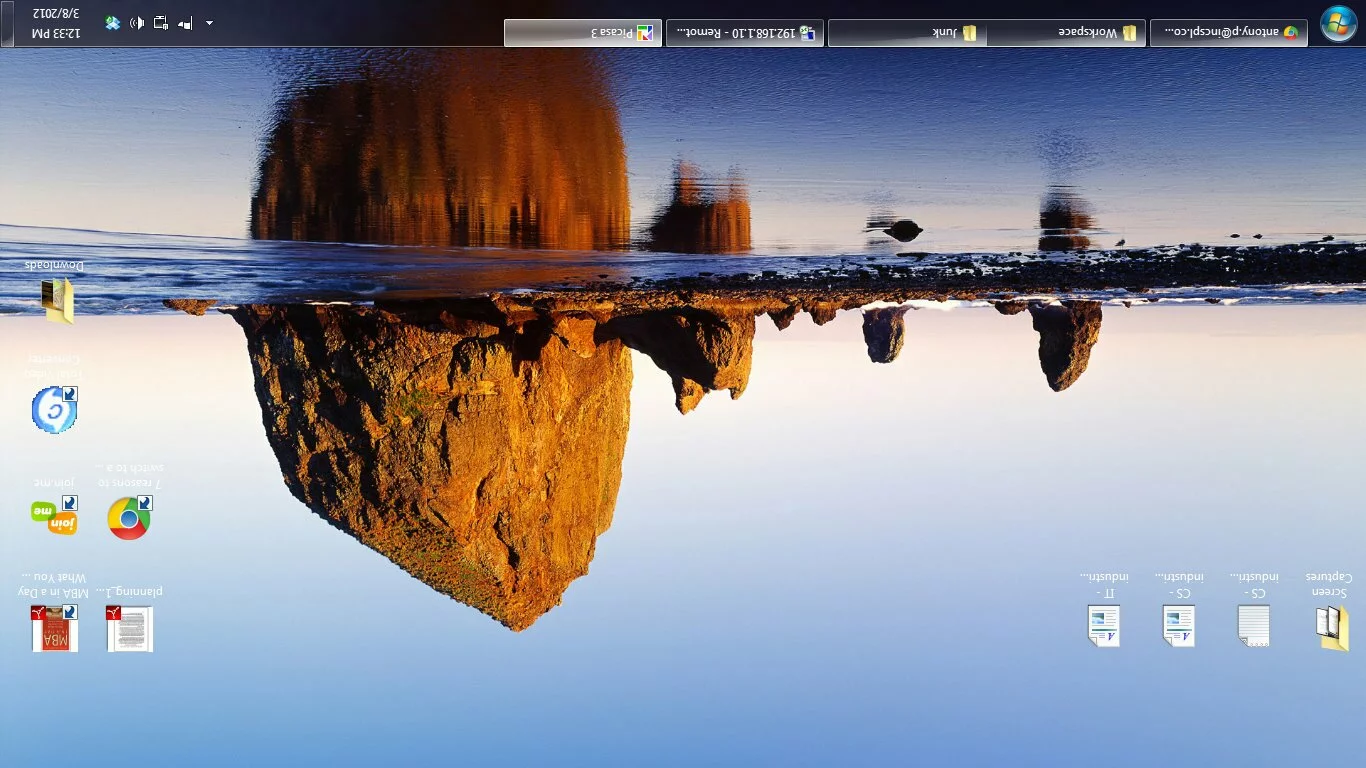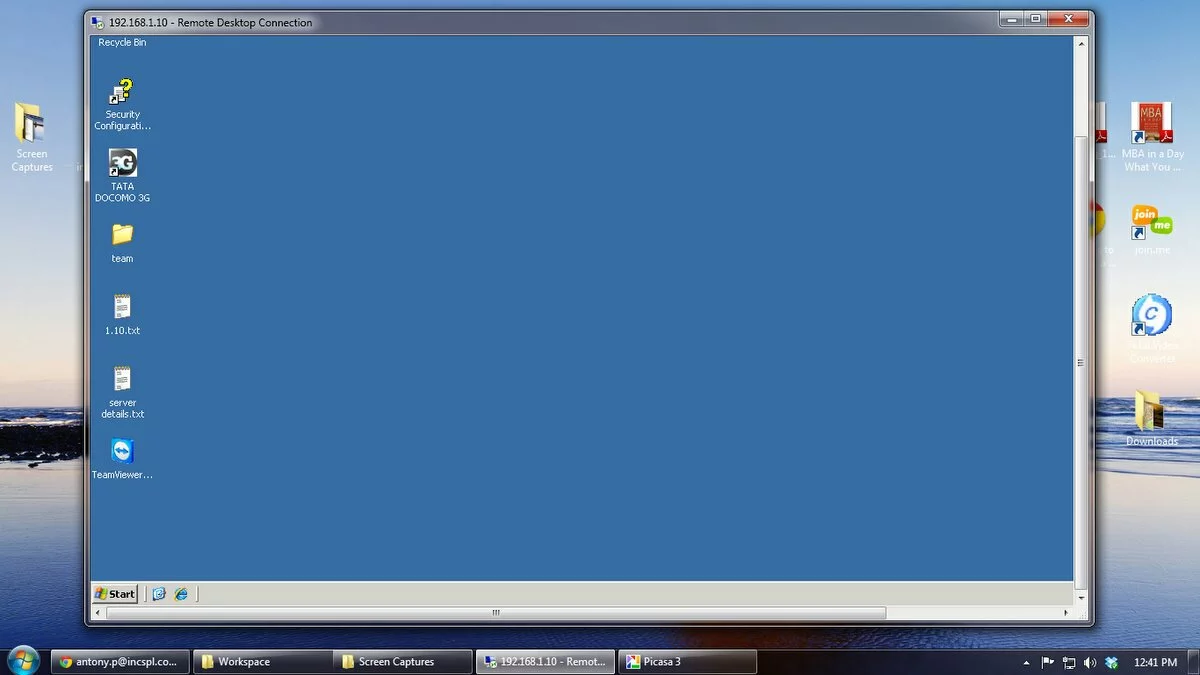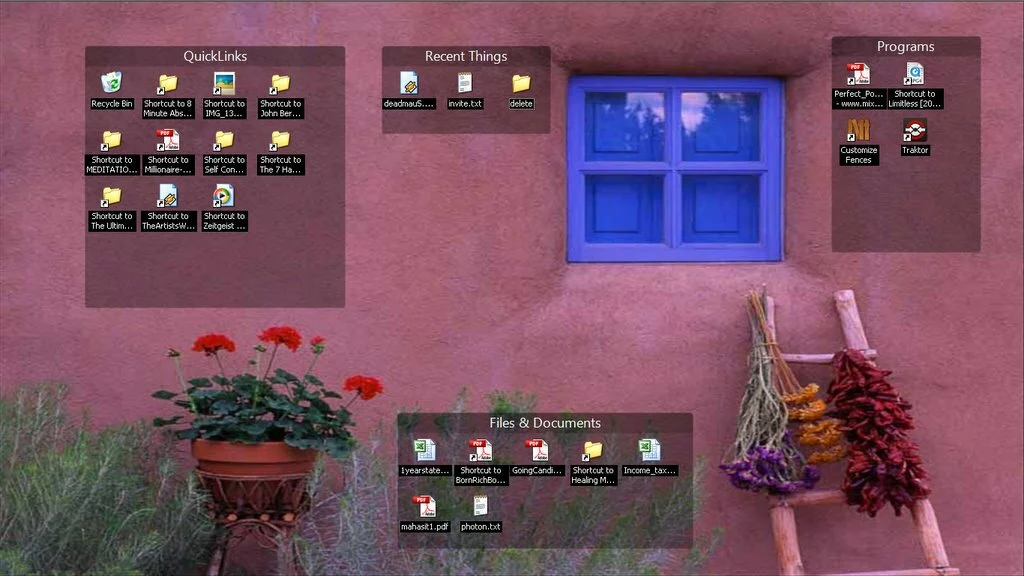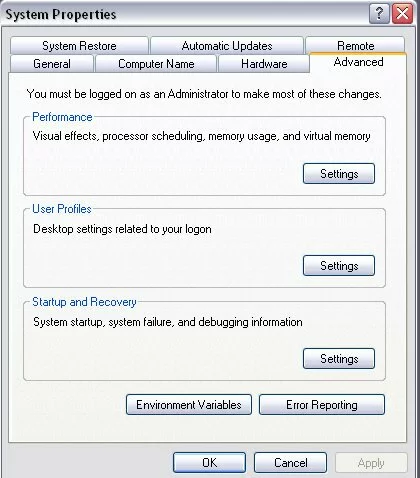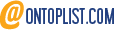Quite a lot of my friends have had this problem of getting their computer screens flipped and call in for a fix. Personally even I’ve had that problem long back. Again since I got a call late this evening, and I’d to troubleshoot or find out the issue on a phone call I decided to make this post so it helps you and many others
What is the issue -
My computer screen or monitor flipped or has turned upside down. I’m unable to use my system as I’ve to turn my head 90 degrees.
Why did it happen -
[quote_left]Your computer screen turned upside down because you hit a few keys (combination) together on your keyboard.[/quote_left]
Ctrl + Alt + Down
Ctrl + Alt + Up
The up and down keys indicate the 90 degrees rotation.
These keys are triggered by your display adapters/drivers/software. If you do not have your software for display installed, these keys may not work. In today’s world most Windows users just run on the default drivers installed by the operating system.
Your computer screen or monitor may not flip as well if you do not have the graphic card display drivers/software installed, simply because there is no software to flip your screen in case you hit the combination of keys by accident.
Is it Good or Bad -
It is good that this happened, because you can flip back your computer screen to be able to view it right. This means that you’ve the right drivers/software installed for your graphic card in your system.
Important Note: Let me tell you that these combination of keys will not work for everybody. This combination of Ctrl+Alt+down arrow keys depends or can vary depending on what graphic card you have in your computer.
Last solution -
In case these keys don’t work, just manage to find the graphic card icon on your system tray (usually located on the bottom-right, where your system clock runs), right-click on the icon and launch the Properties. You can then find the Display Properties where you will find Rotation. This should have the options of rotating or flipping your monitor back in position.
Did this fix your issue? Or do you have any other suggestions?
Or has this happened to you at all? If it did what were your experiences? Let me know in the comments section below.