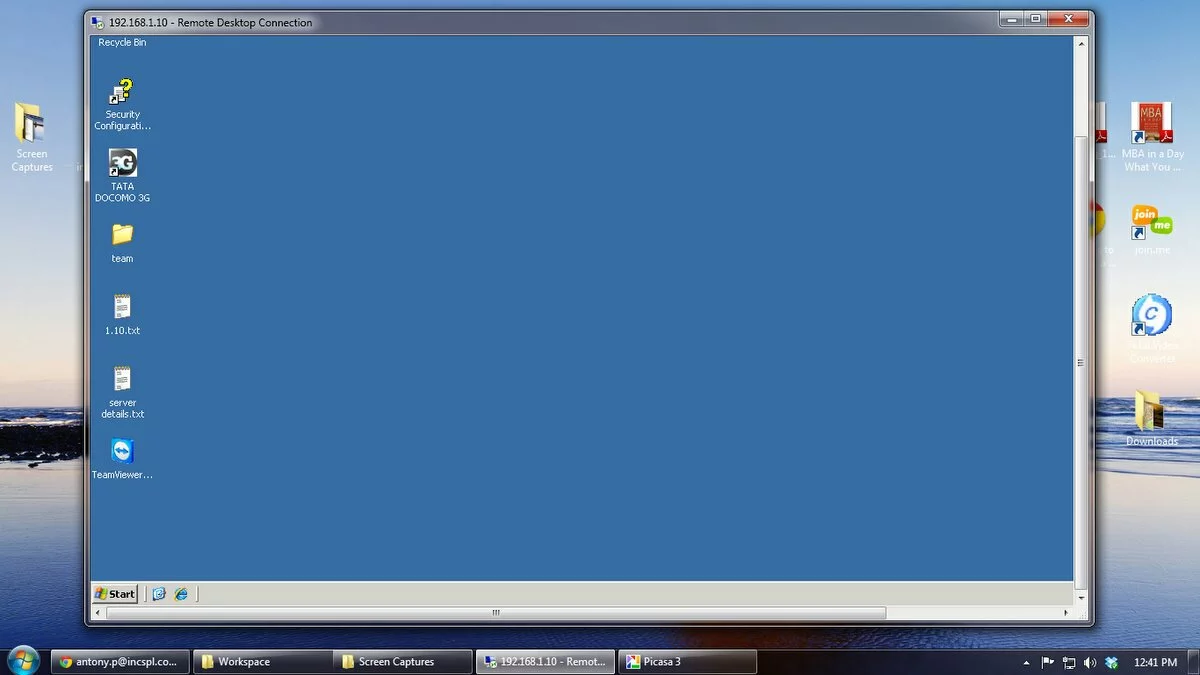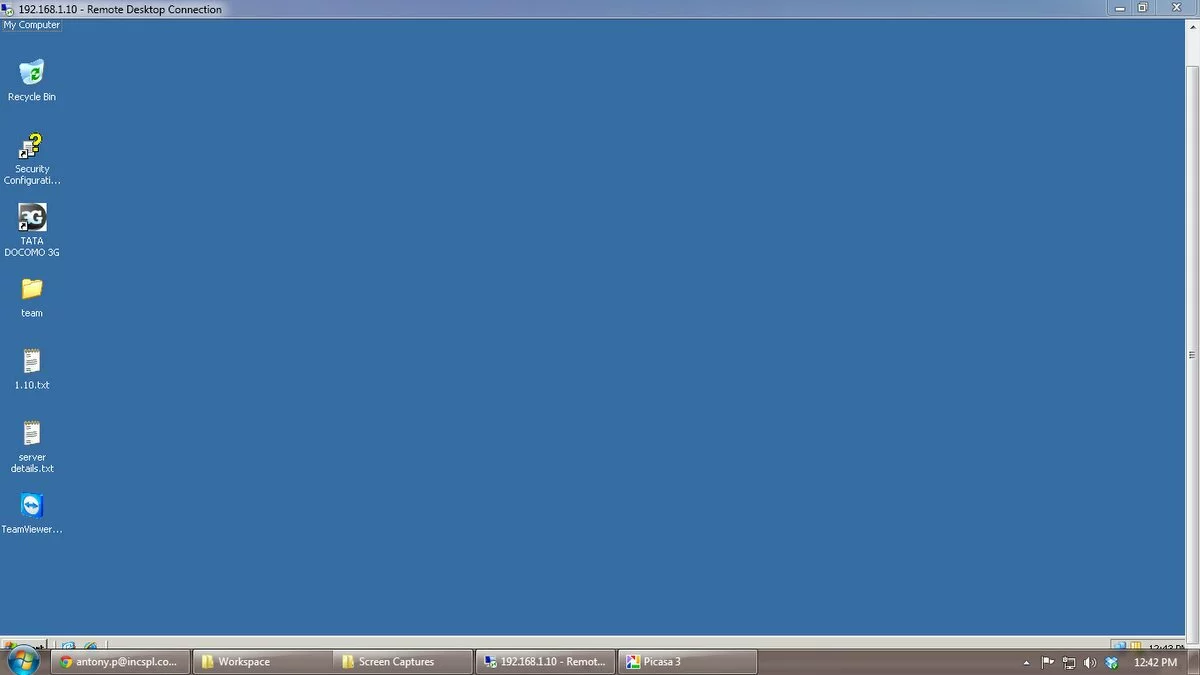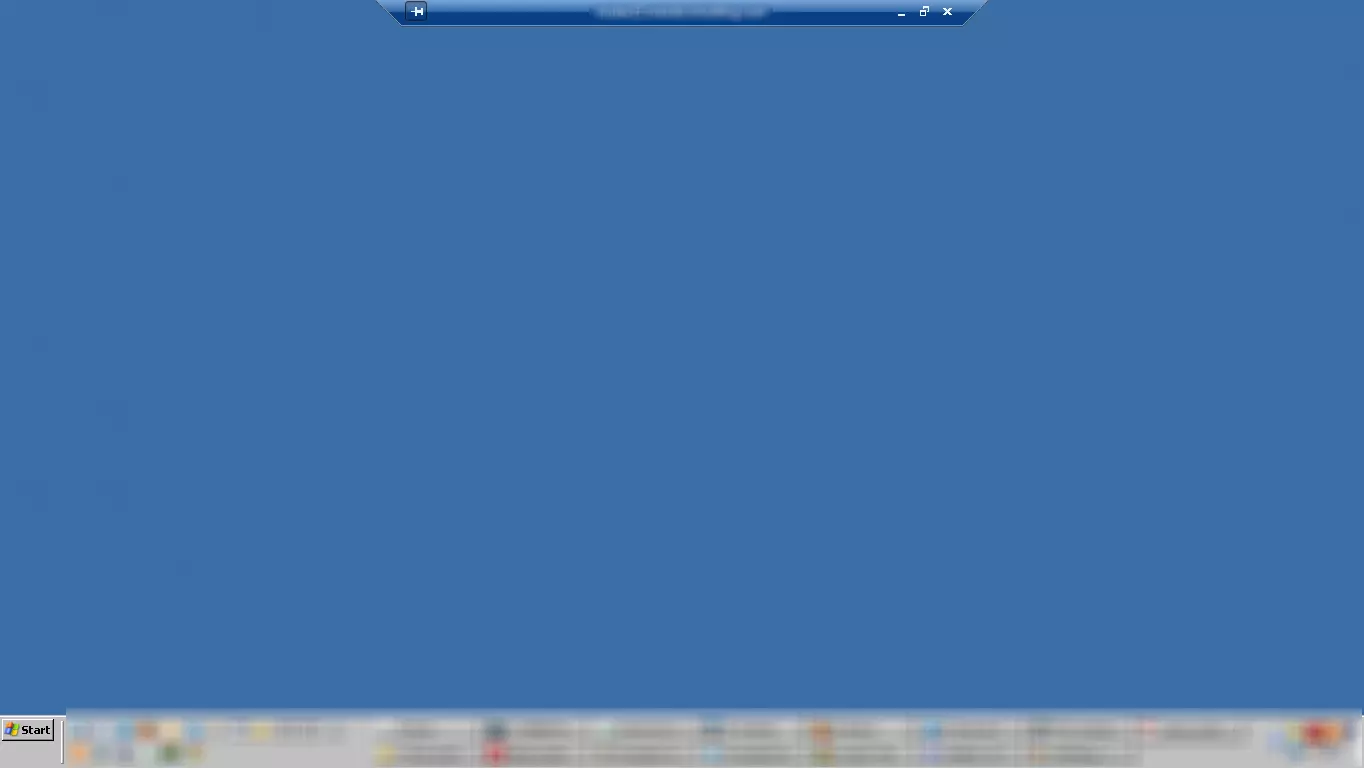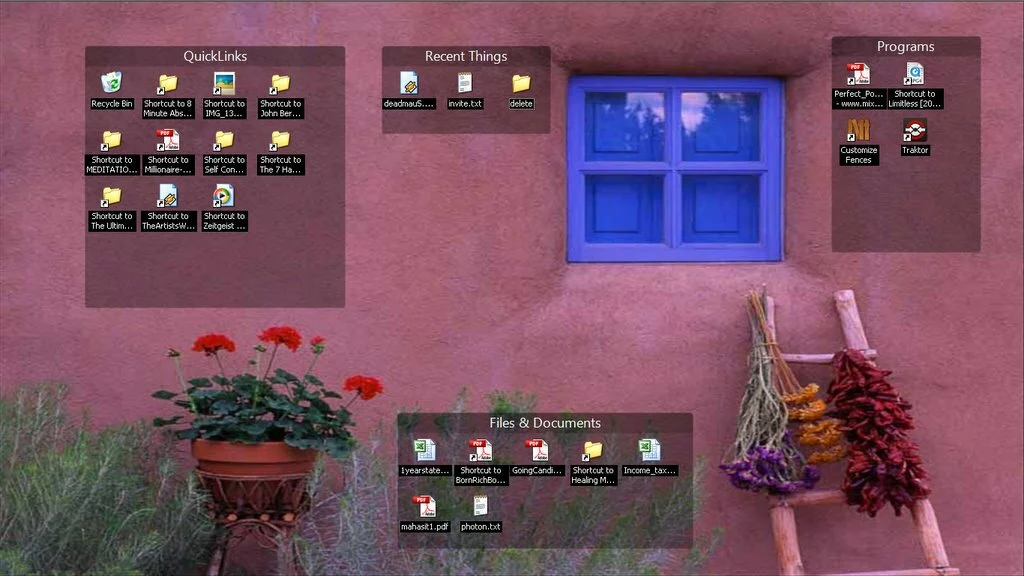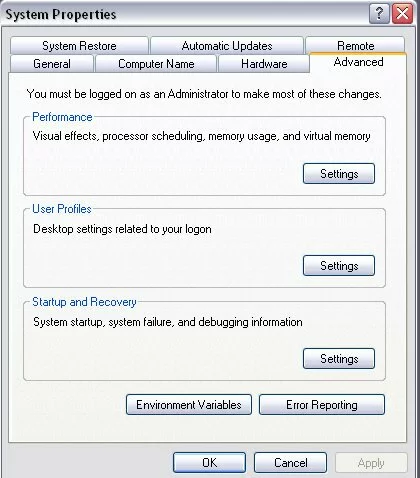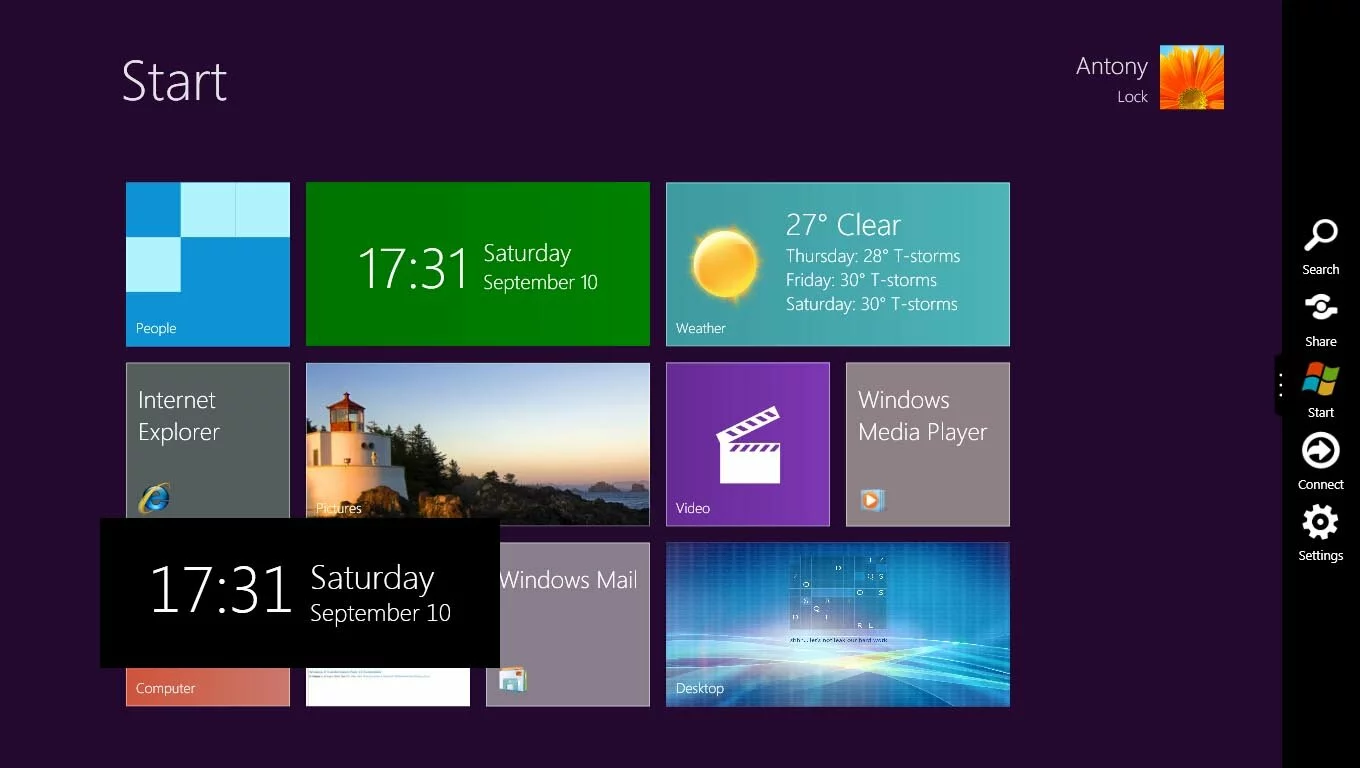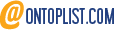Again as you know I create posts for the questions my friends ask. So you may or may not know how to enable full-screen mode while on Remote Desktop.
If you re-sized your full screen window while on Remote Destop (mstsc session) to be able to work with multiple windows toggling between your desktop and the remote, you would have noticed that the Maximize button may not get you back to full screen mode depending on the resolutions.
To get into a full screen mode while on Remote Desktop, just click on the Remote Desktop window, and hold the Ctrl+Alt keys down on your keyboard and hit the Pause/Break key.
Keys – Ctrl+Alt+Break
Tada!
Well if you know what are the keys for Mac and other operating systems you could let us know in the Comments section below so it could help the others, thanks!