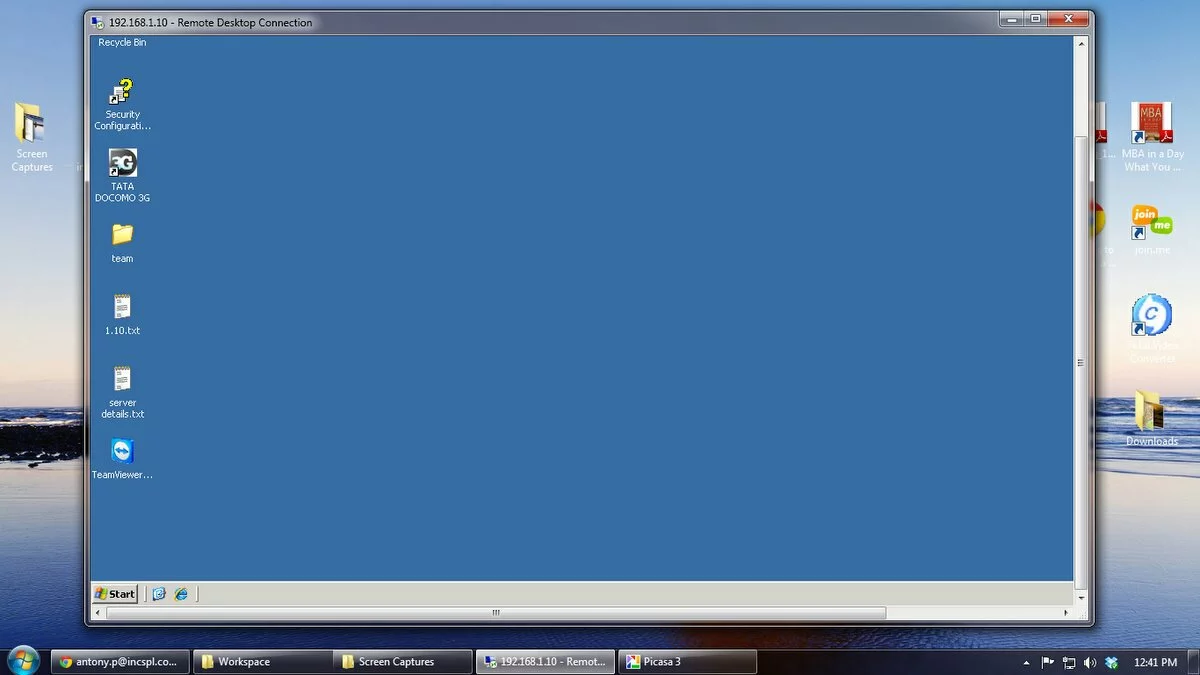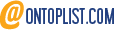Google+ wants to make sure you can represent your real-life relationships on Google+, whether you want to connect with someone or not!
Today they have rolled out a new option to Ignore the people from whom you don’t want to receive/share updates. (It may not be available to everyone)
This is in addition to the Block feature which is pretty strong and removes the person from your circles and your list.
Either ways, Google+ will not notify the people whom you ignore or block.
You can ignore someone from the following places:
- The notifications in your Google+ bar
- Your Incoming stream
- Under the ‘People who have added you’ tab while editing your circles
When you ignore a person:
- They’ll be removed from the list of ‘People who have added you.’
- New content will no longer be delivered to your Incoming stream, and content they’ve already shared will be removed from Incoming.
- Their mentions of you won’t appear in your stream and you won’t receive a notification for them.
When you block someone:
- You won’t see their content in the stream or on Incoming (even though you’ll remain in their circles).
- They’ll be removed from any circles of yours that they appear in.
- They’ll be removed from your extended circles even if you have mutual connections.
- They won’t be able to comment on your content that was posted after they were blocked.
- They won’t be able to view content shared with your circles (although they may still see content you post publicly).
- They won’t be able to mention you in posts or comments.
- After you block someone, the content you’ve previously shared with them will still be visible in their stream. They can’t engage with the post (comment, etc.)
- When you block someone, we won’t proactively notify them. But since blocking someone limits the interactions that person can have with you, they may figure out that they’ve been blocked.
You can see the list of people you’ve blocked by selecting More actions in the top corner while editing your circles, then clicking View blocked in the drop down menu.
Watch this video for more clarity -
Google+ Update: New “Ignore” Option, and “Block” Explained